How to Create a Private ChatGPT in 5 Minutes
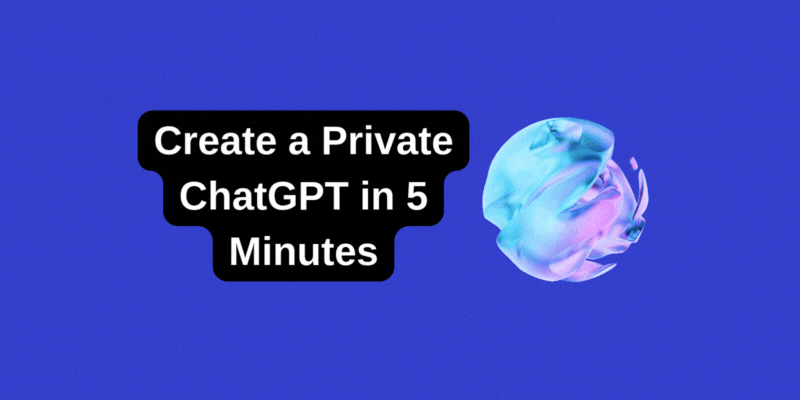
The idea of having your very own “Private ChatGPT” might sound like something only coders with endless coffee supplies could pull off. In reality, you don’t need servers, Docker commands, or a minor in computer science.
With MindKeep Desktop, you can spin up a private AI in just a few clicks, keep your data safely on your own hardware, and even connect your phone to it when you’re on the move.
It takes only five minutes to set up. Let’s walk through it.
What You’ll Need to Set Up a Private ChatGPT
Let’s pause for a quick prep check before we dive in. No Linux wizardry needed. But you will want four things ready:
- A Windows or Mac computer with at least 16GB of RAM
- MindKeep Desktop (free to download)
- A stable Wi-Fi connection to get everything started
- Your phone, if you want to connect from mobile later
Once you’ve got these lined up, you’re ready.
Step 1: Install MindKeep PC
First, download the MindKeep PC app from the official site. Run the installer, let it unpack, and wait while it prepares the environment.
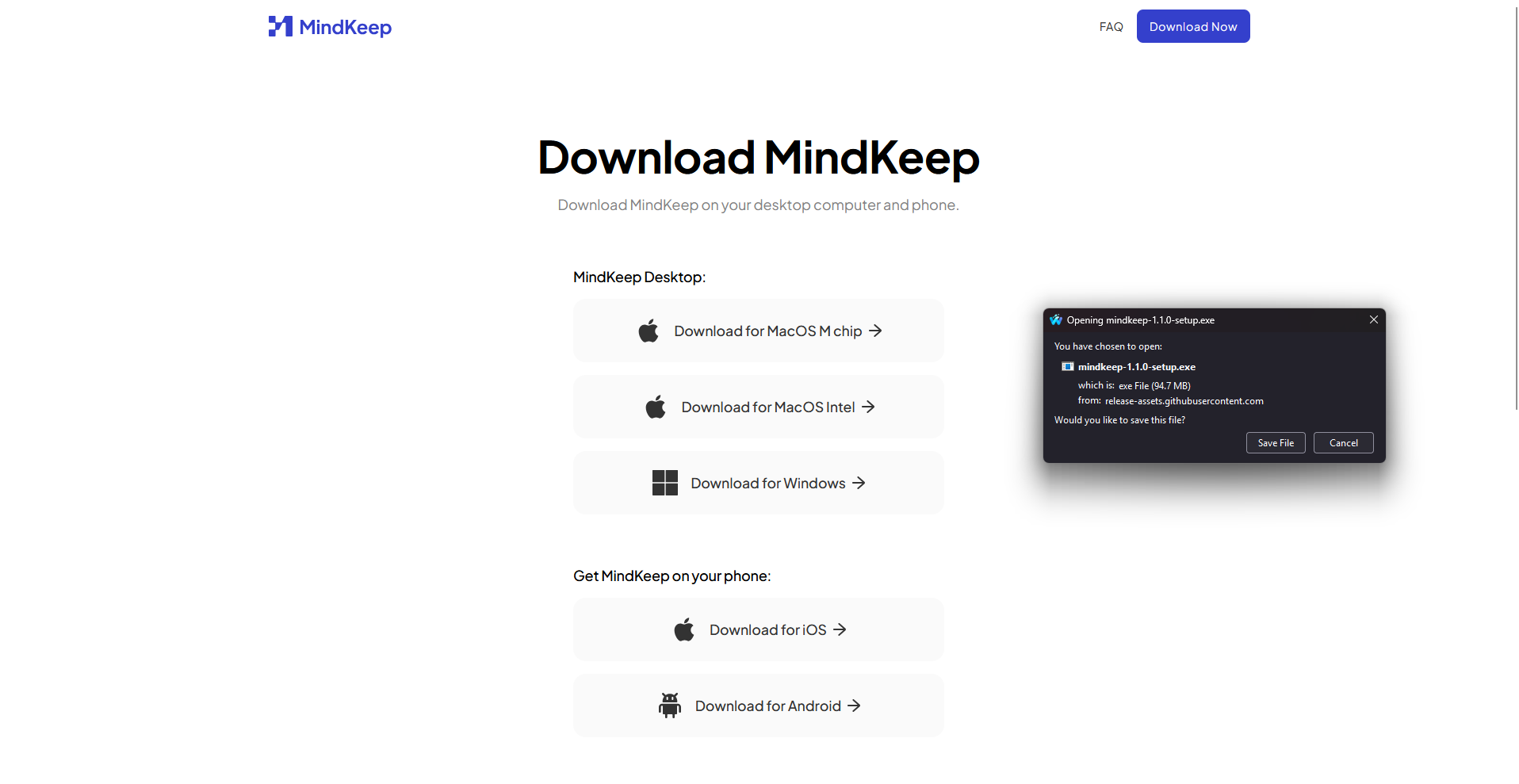
Once it’s done, you’ll have a clean interface sitting on your desktop, ready to talk. But it won’t be much use until you give it a brain. That’s where GPT OSS comes in.
Step 2: Download GPT OSS
Look at the top-right of the MindKeep interface. You’ll see the model selector. Click it and choose Download GPT OSS. This brings down the actual language model your ChatGPT will run on.
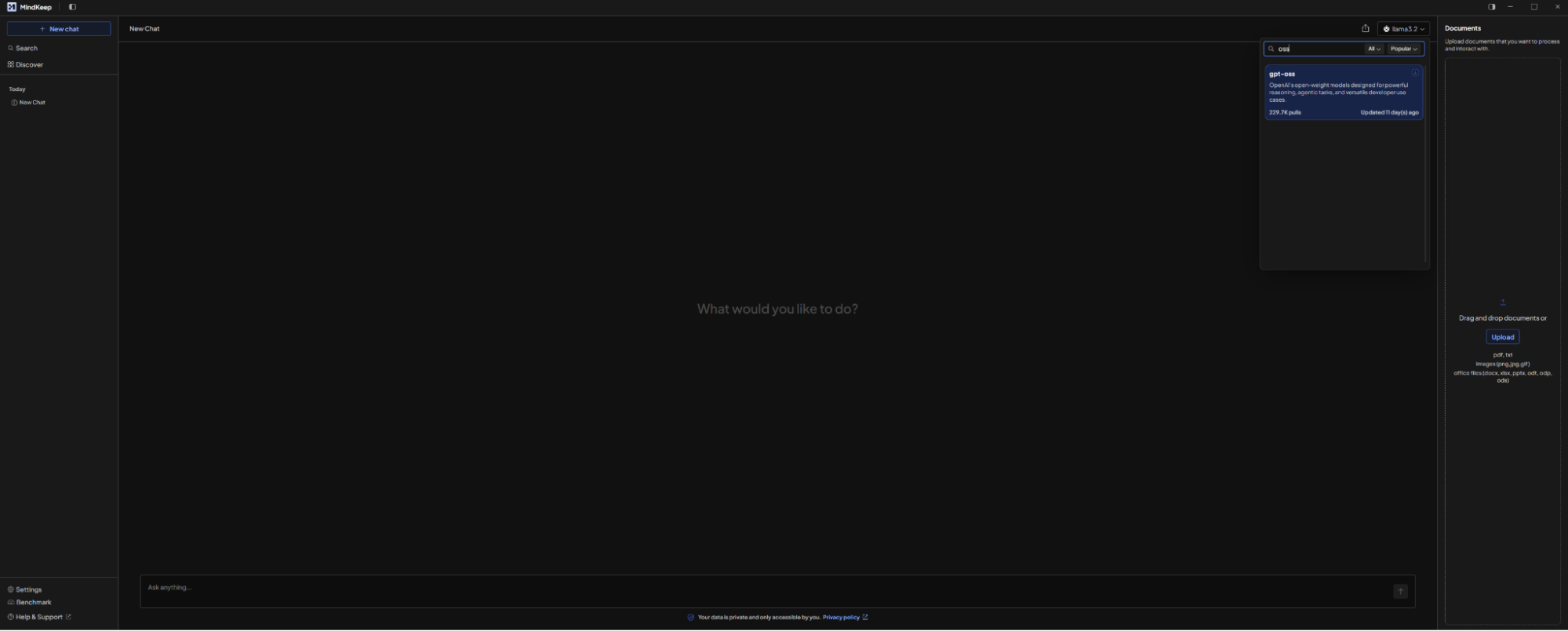
Unlike the proprietary models locked up in the cloud, this one is open-source and lives entirely on your machine once it’s downloaded.
Expect this to take a little time; anywhere from a few minutes to half an hour depending on your connection. While you wait, make some tea. By the time you’re back, your model should be ready to go.
Step 3: Enable the Local Server (Optional)
Here’s the fun switch: in MindKeep, go to Settings → Server and turn it on. That tells your computer, “I am now the host of this AI.” From that moment, your machine is in control, not some remote server farm.
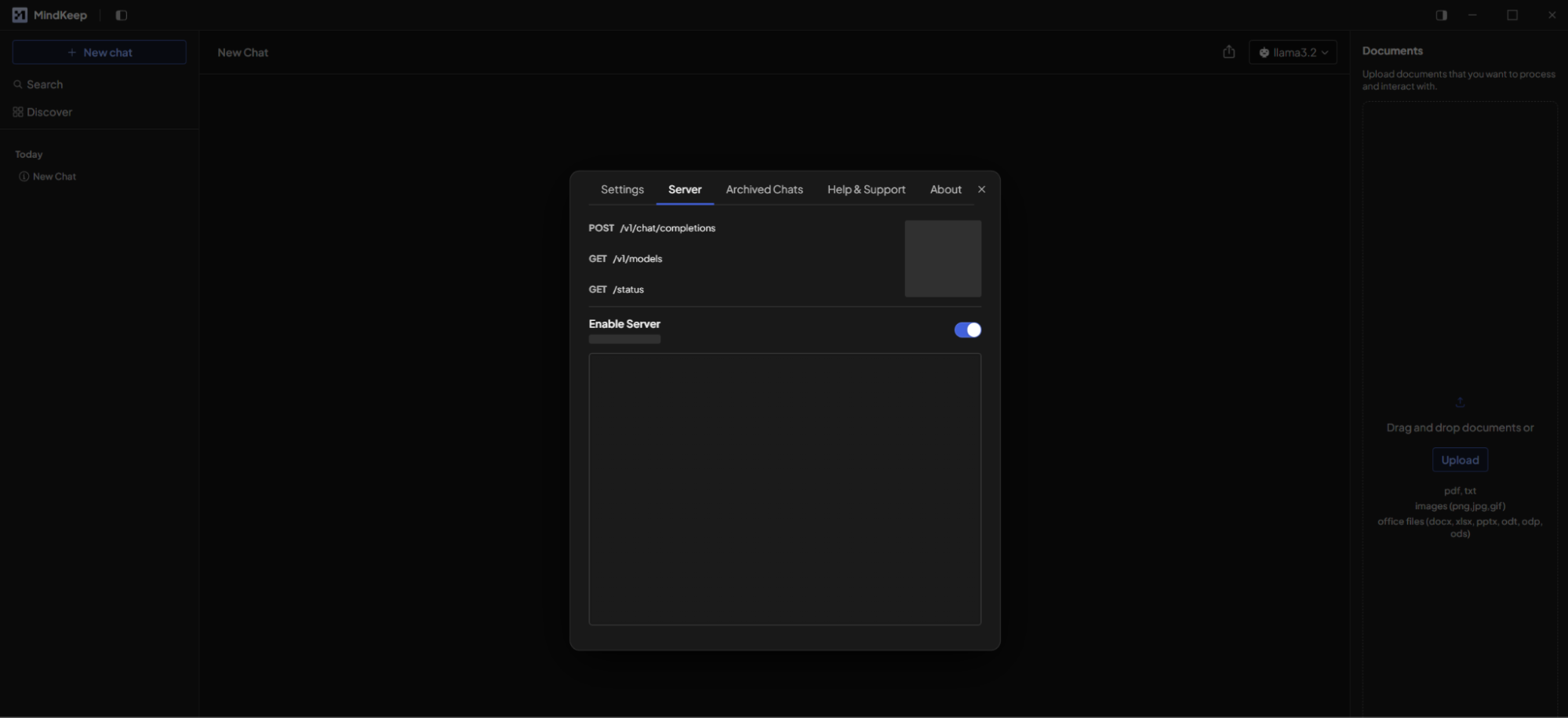
Step 4: Connect Your Mobile (Optional)
Want to keep using your private ChatGPT while lying on the couch? Easy.
- On your phone, open the MindKeep mobile app and tap Connect Host inside the desktop widget.
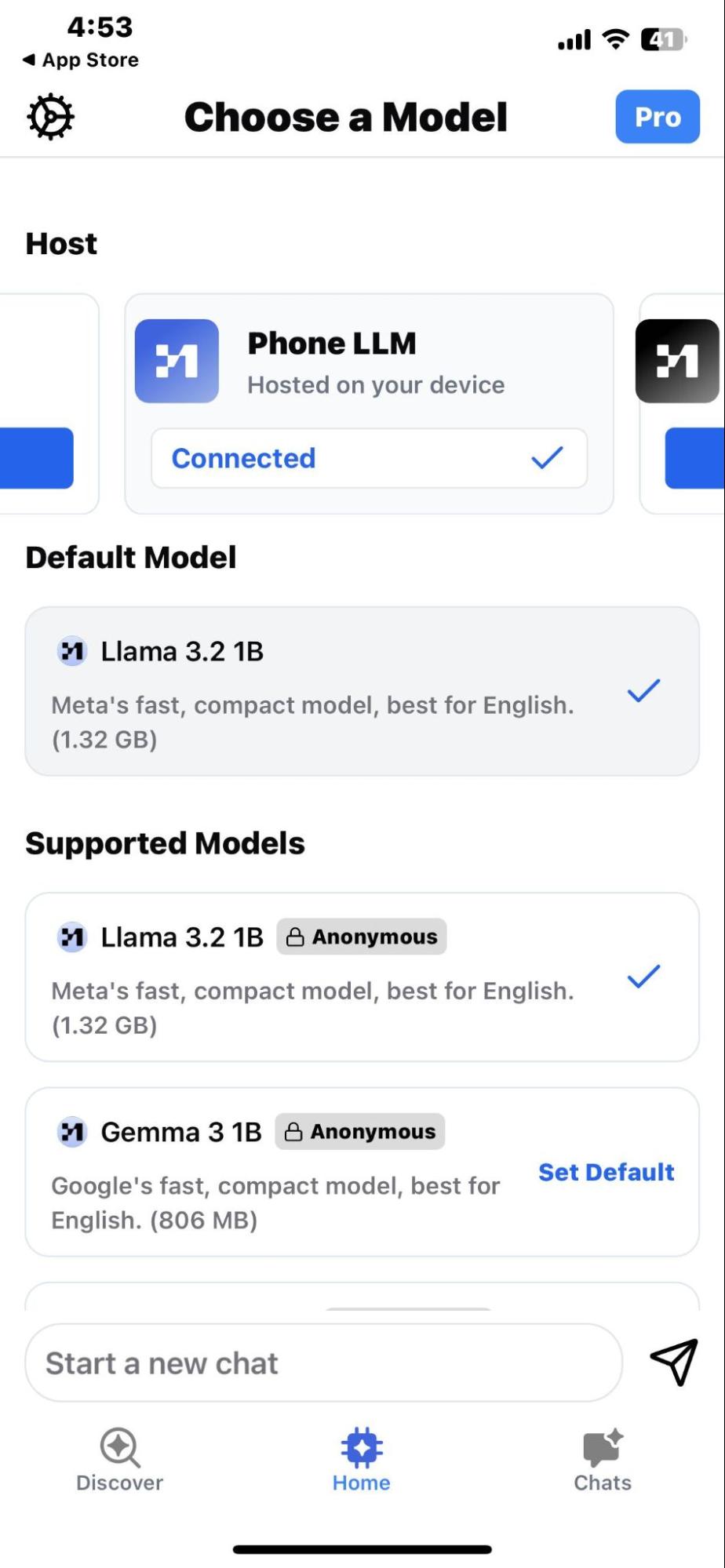
- Press I have enabled the Server.
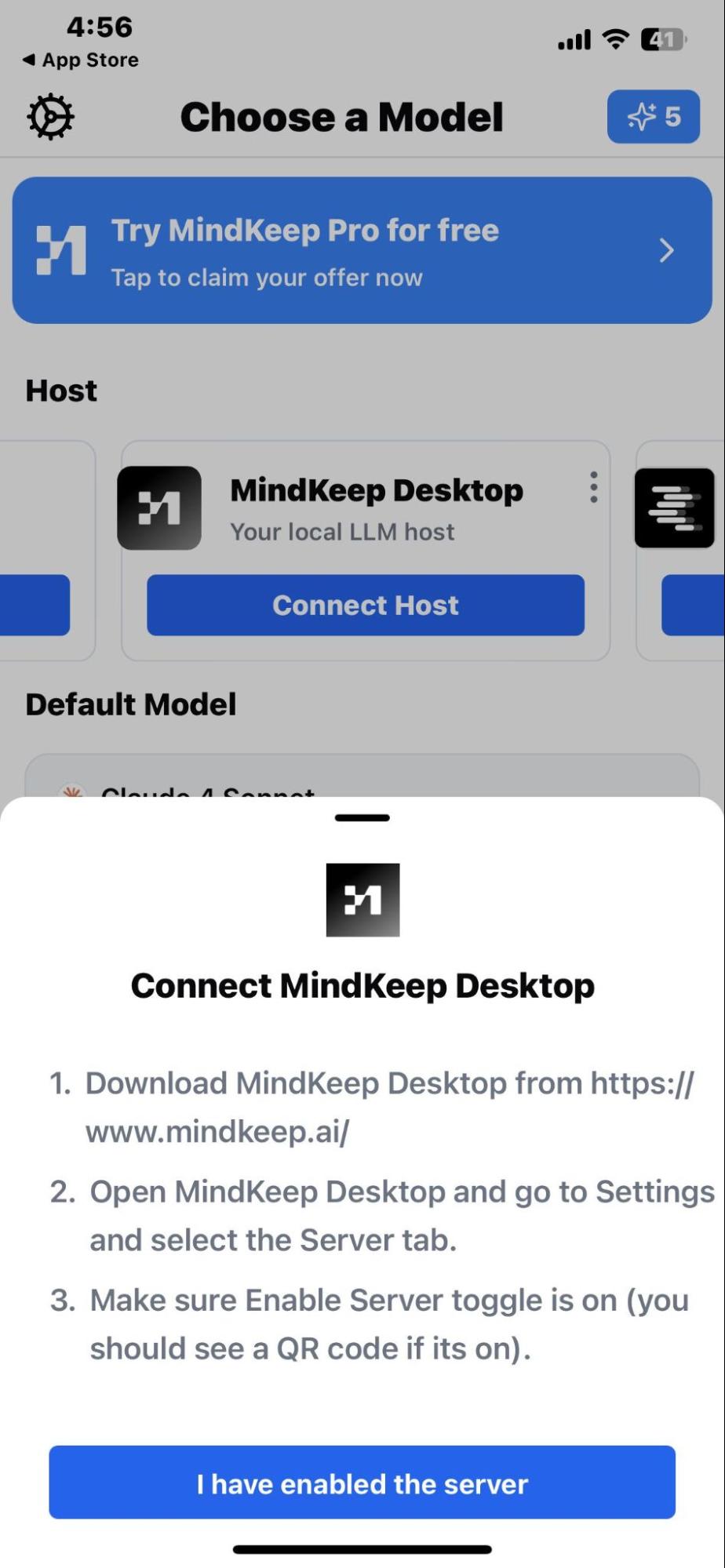
- Your PC will show an IP address and port number in its server settings. Enter those numbers into the mobile app. Hit connect.
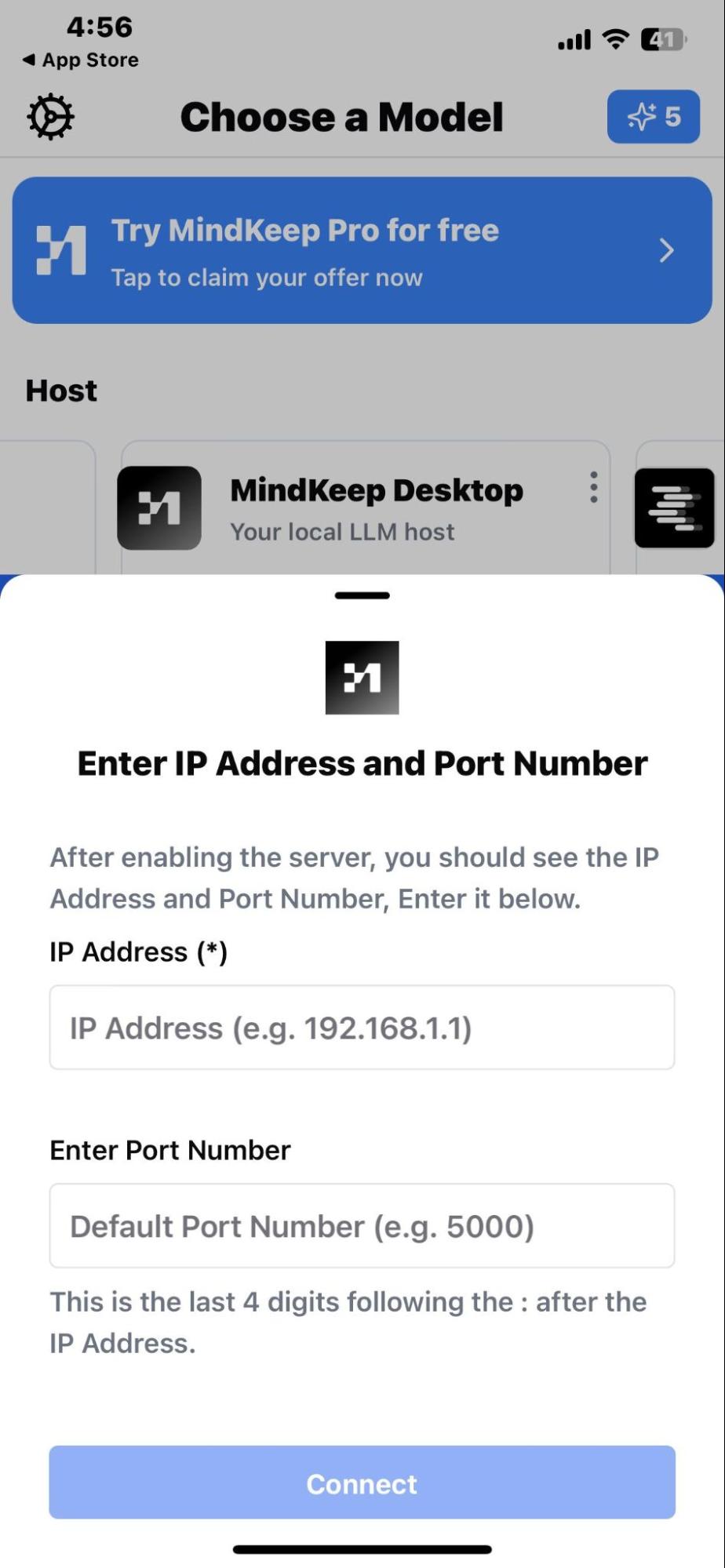
That’s it. Your phone is now chatting with the model running securely on your PC.
Performance Pointers
Private models are powerful, but they do lean on your hardware. Here are two ways to keep things smooth:
- Balance speed and reasoning depth – in settings, you can tune how much “thinking” the model does. More depth equals slower replies, but better logic.
- Free resources when not using it – shut down the server when you’re done. This clears memory and gives your machine back its full power.
Conclusion
You’ve just built your own private ChatGPT that works on both desktop and mobile. Your prompts stay on your hardware, your data never leaks out, and you get the speed and polish of a modern AI chat interface.
The whole setup is quick enough to fit between classes or during a coffee break.
FAQs
What Is a Private ChatGPT?
A private ChatGPT is a version of the AI that runs directly on your computer instead of the cloud. With MindKeep PC and GPT OSS, you get the same chat experience while keeping all prompts and data stored locally for full privacy and control.
How Do I Run ChatGPT on My Own PC?
Install MindKeep PC, download the GPT OSS model, and enable the local server in settings. In a few minutes, your computer hosts ChatGPT privately, letting you chat without sending any data to external servers.
Can I Use Private ChatGPT on My Phone?
Yes. Open the MindKeep mobile app, press Connect Host, then enter your PC’s IP address and port. This links your phone directly to your private ChatGPT so you can use it securely on the go.
Is Private ChatGPT Free?
Yes. MindKeep PC and GPT OSS are free to download and use. There are no subscription fees or hidden costs, since the model runs locally on your own hardware.


